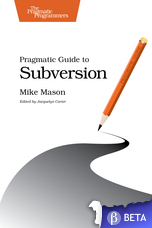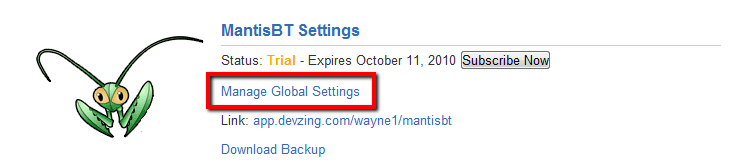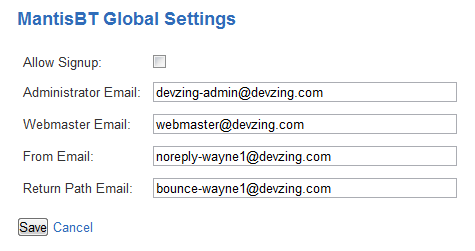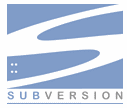devZing is happy to release an updated MantisBT management page. From this new management page you can specify a whole host of new settings that were previously unavailable. To access these settings login to your devZing account and click Manage Global Settings. If you don’t already have a devZing MantisBT account you can start a free trial at devZing.com/mantisbt.
Below you can find a list of all the settings now available:
Signup
Allow Signup: allow users to signup for their own accounts
Lost Password Feature: Setting to disable the ‘lost your password’ feature
Email
Administrator Email: Administrator Email address
Webmaster Email: Webmaster email
From Email: the sender email, part of ‘From: ‘ header in emails
From Name: the sender name, part of ‘From: ‘ header in emails
Return Path Email: the return address for bounced mail
Display Settings
Window Title: browser window title
Admin Checks: Check for admin directory, database upgrades, etc.
Enable Project Documentation: Specifies whether to enable support for project documents or not
Show Footer Menu: Display another instance of the menu at the bottom. The top menu will still remain.
Show Project Menu Bar: show extra menu bar with all available projects
Show Assigned Names: show assigned to names. This is in the view all pages.
Show Priority Text: If ON shows priority as text. If OFF shows priority as icon.
Show Bug Project Links: show projects when in All Projects mode
Status Percentage Legend: Show a legend with percentage of bug status. x% of all bugs are new, y% of all bugs are assigned and so on. If set to ON it will printed below the status color legend.
Show Realname: show users with their real name or not
Sort by Last Name: sorting for names in dropdown lists. If turned on, ‘Jane Doe’ will be sorted with the ‘D’s
Show Avatar: Show user avatar. the current implementation is based on http://www.gravatar.com users will need to register there the same address used in this MantisBT installation to have their avatar shown.
Show Changelog Dates: Show release dates on changelog
Show Roadmap Dates: Show release dates on roadmap
Field Visibility
Enable Eta: Enable or disable usage of the ETA field.
Enable Projection: Enable or disable usage of the Projection field.
Enable Product Build: Enable or disable usage of the Product Build field.
Misc
Allow No Category: Allow a bug to have no category
Limit Reporters: Set to ON if you wish to limit reporters to only viewing bugs that they report.
Allow Close Immediately: Allow developers and above to close bugs immediately when resolving bugs
Allow Reporter Close: Allow reporters to close the bugs they reported, after they’re marked resolved.
Allow Reporter Reopen: Allow reporters to reopen the bugs they reported, after they’re marked resolved.
Allow Reporter Upload: Allow reporters to upload attachments to bugs they reported.
Allow Account Delete: Allow users to delete their own accounts
RSS
Rss Enabled: This flag enables or disables RSS syndication. In the case where RSS syndication is not used, it is recommended to set it to OFF.
Twitter
Twitter Username: The twitter account user name. The integration with twitter allows for a MantisBT installation to post updates to a twitter account. This feature will be disabled if username is empty.
Twitter Password: The twitter account password.
Subprojects
Show Extended Project Browser: Shows only top projects in the project dropdown and adds an extra dropdown for subprojects.
Subprojects Inherit Categories: Sub-projects should inherit categories from parent projects.
Subprojects Inherit Versions: Sub-projects should inherit versions from parent projects.
Time Tracking
Time Tracking Enabled: Turn on Time Tracking accounting
Time Tracking with Billing: A billing sums
Time Tracking Stopwatch: Stop watch to build time tracking field
Time Tracking Without Note: allow time tracking to be recorded without a bugnote